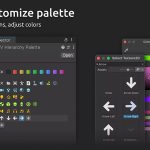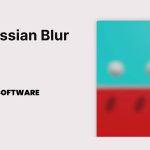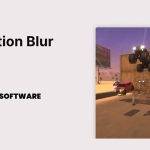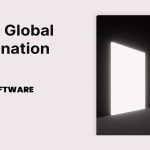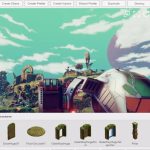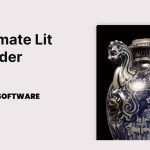“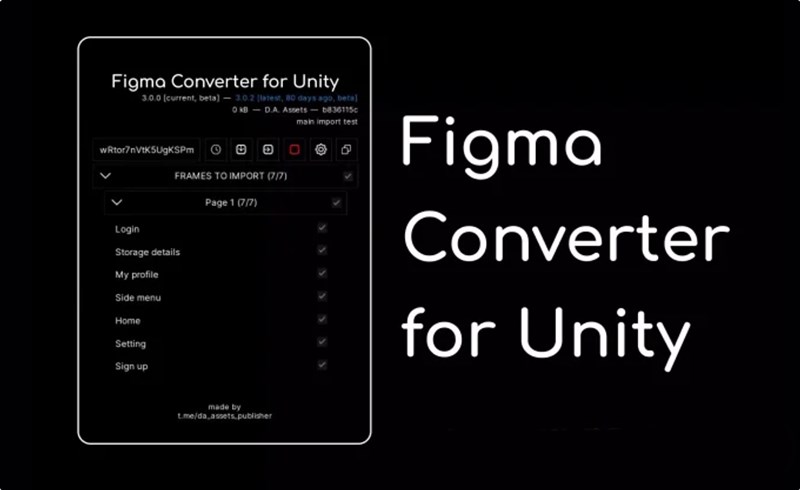
Content Catalog
- 1 Introduction to Unity Plugins: Figma Converter for Unity
- 2 Key Features of Figma Converter for Unity
- 3 System Requirements and Compatibility
- 4 Installation and Setup of Figma Converter for Unity
- 5 Using Figma Converter for Unity for Efficient Design Transfer
- 6 Creative Potential with Figma Converter for Unity
- 7 Conclusion Elevate Your Game Development with Figma Converter for Unity
- 8 FAQs
Introduction to Unity Plugins: Figma Converter for Unity
Unity is a cornerstone in the game development industry, enabling developers to create engaging and visually stunning experiences. The Figma Converter for Unity is designed to streamline the process of converting Figma layouts to Unity Canvas, making it easier for developers to transfer their designs with just one click. This plugin maintains the hierarchy of Figma projects, imports PNG, JPG, and TTF fonts, and automatically creates components and prefabs. In this guide, we will explore the features of Figma Converter for Unity, provide installation instructions, and discuss its creative potential.
Key Features of Figma Converter for Unity
The Figma Converter for Unity plugin offers a variety of features that make it essential for game developers:
One-Click Conversion
Transfer layouts from Figma to Unity Canvas with a single click, simplifying the design transfer process.
Maintain Project Hierarchy
Preserve the hierarchy of Figma projects during the conversion, ensuring design integrity.
Import Options
Import PNG, JPG files, and TTF fonts, and create TextMeshPro fonts seamlessly.
Automatic Component Creation
Automatically create components such as Image, Unity.UI.Text, TextMeshPro text, Button, and layout groups.
System Requirements and Compatibility
Figma Converter for Unity is compatible with Unity version 2019.4.40 or higher. With a file size of 31.1 MB, it is designed to be lightweight yet powerful. Ensure your development environment meets these requirements to take full advantage of the plugin’s capabilities.
Installation and Setup of Figma Converter for Unity
Step-by-Step Installation Guide
To get started with the Figma Converter for Unity plugin, follow these steps:
Step 1
Download the Figma Converter for Unity plugin file (31.1 MB, version 3.1.11).
Step 2
Import the Figma Converter for Unity plugin into your Unity project.
Step 3
Follow the configuration instructions provided to set up the plugin and optimize its performance.
Best Practices for Optimization
Ensure your hardware meets the recommended requirements and adjust settings to achieve the desired performance without compromising efficiency.
Using Figma Converter for Unity for Efficient Design Transfer
Techniques for Effective Use
Here are some tips and techniques for getting the most out of Figma Converter for Unity:
Maintaining Design Integrity
Utilize the plugin to maintain the hierarchy and design integrity during the conversion process.
Importing and Updating Projects
Experiment with importing projects, creating prefabs, and updating imported projects to ensure efficient asset management.
Incorporating Efficient Design Transfer into Your Projects
Integrate the Figma Converter for Unity into your projects to create a more efficient and organized design transfer process.
Creative Potential with Figma Converter for Unity
The Figma Converter for Unity plugin opens up endless creative possibilities. Here are some ways you can use these features:
Developing Consistent UI Designs
Utilize the plugin to develop consistent and cohesive UI designs across different projects.
Enhancing Design Efficiency
Leverage the plugin’s features to enhance design efficiency by simplifying the transfer process.
Showcasing Your Work
Share examples of projects and games utilizing the Figma Converter for Unity to inspire other developers and showcase the plugin’s capabilities.
Conclusion Elevate Your Game Development with Figma Converter for Unity
In conclusion, the Figma Converter for Unity is an essential tool for any game developer using Unity. This plugin offers a range of features that enhance the efficiency and flexibility of your design transfer process, from one-click conversion to maintaining project hierarchy. Download Figma Converter for Unity today and start optimizing your game development with Unity Plugins.
FAQs
1. How to install Figma Converter for Unity on Unity?
Download the plugin file, import the plugin into your project, and follow the configuration instructions.
2. What are the system requirements for Figma Converter for Unity?
Figma Converter for Unity is compatible with Unity version 2019.4.40 or higher, with a file size of 31.1 MB.