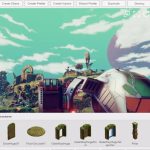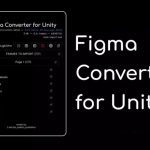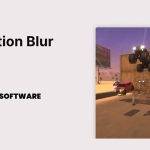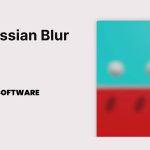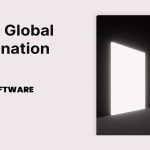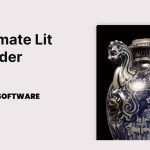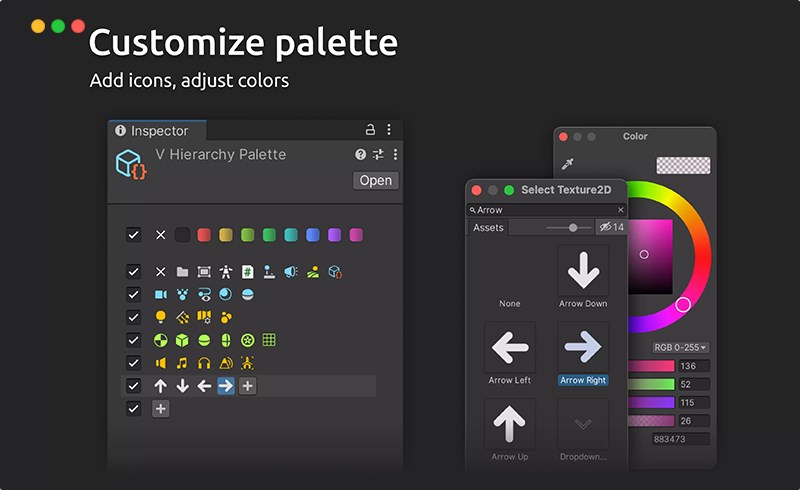
Content Catalog
- 1 Introduction to Unity Plugins: vHierarchy 2
- 2 Key Features of vHierarchy 2
- 3 System Requirements and Compatibility
- 4 Installation and Setup of vHierarchy 2
- 5 Using vHierarchy 2 for Enhanced Hierarchy Management
- 6 Creative Potential with vHierarchy 2
- 7 Conclusion Elevate Your Game Development with vHierarchy 2
- 8 FAQs
Introduction to Unity Plugins: vHierarchy 2
Unity stands as a pivotal tool in the game development industry, empowering developers to craft immersive and visually compelling experiences. The vHierarchy 2 plugin is designed to beautify and optimize the Unity hierarchy, making it more intuitive and customizable. Whether you are highlighting objects, adjusting colors, or adding custom icons, vHierarchy 2 enhances your workflow significantly. In this guide, we will explore the features of vHierarchy 2, provide installation instructions, and discuss its creative potential.
Key Features of vHierarchy 2
The vHierarchy 2 plugin offers a variety of features that make it indispensable for game developers:
Intuitive User Experience
Provides a simple and refined user experience, ensuring ease of use.
Customizable Options
Everything is optional and customizable, from icons and colors to object highlighting.
Optimization Features
No delay or freezing ensures a smooth workflow.
Hierarchy Enhancements
Create dividing lines, folders, and use zebra stripes to enhance hierarchy management.
System Requirements and Compatibility
vHierarchy 2 is compatible with Unity version 2020.3.0 or higher. With a file size of 1.2 MB, it is designed to be lightweight yet powerful. Ensure your development environment meets these requirements to take full advantage of the plugin’s capabilities.
Installation and Setup of vHierarchy 2
Step-by-Step Installation Guide
To get started with the vHierarchy 2 plugin, follow these steps:
Step 1
Download the vHierarchy 2 plugin file (1.2 MB, version 2.0.16).
Step 2
Import the vHierarchy 2 plugin into your Unity project.
Step 3
Follow the configuration instructions provided to set up the plugin and optimize its performance.
Best Practices for Optimization
Ensure your hardware meets the recommended requirements and adjust settings to achieve the desired performance without compromising efficiency.
Using vHierarchy 2 for Enhanced Hierarchy Management
Techniques for Effective Use
Here are some tips and techniques for getting the most out of vHierarchy 2:
Customizing Hierarchy Appearance
Utilize custom icons, colors, and highlighting to make your hierarchy more organized and visually appealing.
Using Shortcuts and Toggles
Leverage shortcuts like pressing A to toggle active, F to focus, X to delete, and E to expand or collapse objects for efficient management.
Incorporating Enhanced Tools into Your Workflow
Integrate the vHierarchy 2 into your projects to create a more efficient and productive development environment.
Creative Potential with vHierarchy 2
The vHierarchy 2 plugin opens up endless creative possibilities. Here are some ways you can use these features:
Improving Hierarchy Organization
Utilize the plugin to improve the organization and management of your hierarchy.
Enhancing Workflow Efficiency
Leverage the plugin’s features to enhance your workflow efficiency and reduce development time.
Showcasing Your Work
Share examples of projects and scenes utilizing the vHierarchy 2 to inspire other developers and showcase the plugin’s capabilities.
Conclusion Elevate Your Game Development with vHierarchy 2
In conclusion, the vHierarchy 2 is an essential tool for any game developer using Unity. This plugin offers a range of features that enhance the efficiency and flexibility of your hierarchy management process, from custom icons and colors to intuitive shortcuts. Download vHierarchy 2 today and start optimizing your game development with Unity Plugins.
FAQs
1. How to install vHierarchy 2 on Unity?
Download the plugin file, import the plugin into your project, and follow the configuration instructions.
2. What are the system requirements for vHierarchy 2?
vHierarchy 2 is compatible with Unity version 2020.3.0 or higher, with a file size of 1.2 MB.