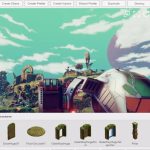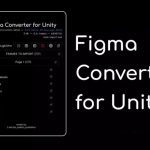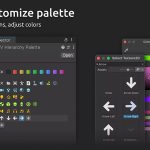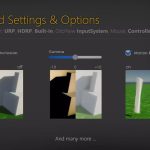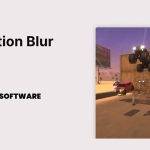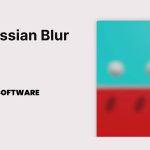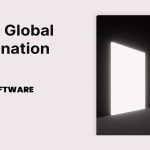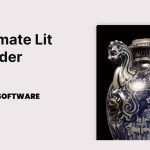“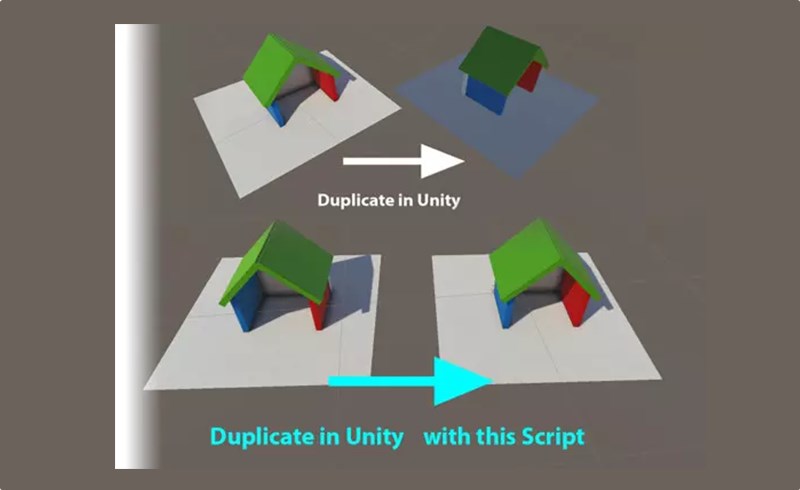
Content Catalog
- 1 Introduction to Unity Plugins: Lightmap Clone
- 2 Key Features of Lightmap Clone
- 3 System Requirements and Compatibility
- 4 Installation and Setup of Lightmap Clone
- 5 Using Lightmap Clone for Efficient Lightmap Management
- 6 Creative Potential with Lightmap Clone
- 7 Conclusion Elevate Your Game Development with Lightmap Clone
- 8 FAQs
Introduction to Unity Plugins: Lightmap Clone
Unity is a pivotal tool in the game development industry, enabling developers to create engaging and immersive experiences. The Lightmap Clone plugin is designed to simplify the process of copying baked lightmap objects, ensuring they retain their lightmaps and save lightmap texture size. This plugin provides a seamless way to duplicate lightmap objects using CTRL + SHIFT + D, making lightmap management more efficient. In this guide, we will explore the features of Lightmap Clone, provide installation instructions, and discuss its creative potential.
Key Features of Lightmap Clone
The Lightmap Clone plugin offers a variety of features that make it essential for game developers:
Retain Lightmaps on Duplication
Copy baked lightmap objects while retaining their lightmaps, ensuring consistent lighting across duplicated objects.
Easy Duplication with CTRL + SHIFT + D
Use the shortcut CTRL + SHIFT + D to quickly duplicate lightmap objects without losing lightmap information.
Automatic Lightmap Update
When you rebake the original game object, all copies will also have the updated lightmap information.
System Requirements and Compatibility
Lightmap Clone is compatible with Unity version 5.1.3 or higher. With a file size of 525.5KB, it is designed to be lightweight yet powerful. Ensure your development environment meets these requirements to take full advantage of the plugin’s capabilities.
Installation and Setup of Lightmap Clone
Step-by-Step Installation Guide
To get started with the Lightmap Clone plugin, follow these steps:
Step 1
Download the Lightmap Clone plugin file (525.5KB, version 1.2).
Step 2
Import the Lightmap Clone plugin into your Unity project.
Step 3
Follow the configuration instructions provided to set up the plugin and optimize its performance.
Best Practices for Optimization
Ensure your hardware meets the recommended requirements and adjust settings to achieve the desired performance without compromising efficiency.
Using Lightmap Clone for Efficient Lightmap Management
Techniques for Effective Use
Here are some tips and techniques for getting the most out of Lightmap Clone:
Copying Baked Lightmap Objects
Utilize the plugin to copy baked lightmap objects while retaining their lightmaps, saving time and effort.
Managing Lightmap Sizes
Experiment with duplicating objects to save lightmap texture size and avoid unnecessary rebaking.
Incorporating Efficient Lightmap Management into Your Projects
Integrate the Lightmap Clone plugin into your projects to create a more efficient and organized lightmap management process.
Creative Potential with Lightmap Clone
The Lightmap Clone plugin opens up endless creative possibilities. Here are some ways you can use these features:
Improving Visual Quality
Utilize the plugin to improve the visual quality of your projects with consistent lighting across duplicated objects.
Enhancing Workflow Efficiency
Leverage the plugin’s features to enhance workflow efficiency by simplifying lightmap management.
Showcasing Your Work
Share examples of projects and games utilizing the Lightmap Clone to inspire other developers and showcase the plugin’s capabilities.
Conclusion Elevate Your Game Development with Lightmap Clone
In conclusion, the Lightmap Clone is an essential tool for any game developer using Unity. This plugin offers a range of features that enhance the efficiency and flexibility of your lightmap management process, from retaining lightmaps on duplication to automatic lightmap updates. Download Lightmap Clone today and start optimizing your game development with Unity Plugins.
FAQs
1. How to install Lightmap Clone on Unity?
Download the plugin file, import the plugin into your project, and follow the configuration instructions.
2. What are the system requirements for Lightmap Clone?
Lightmap Clone is compatible with Unity version 5.1.3 or higher, with a file size of 525.5KB.