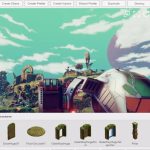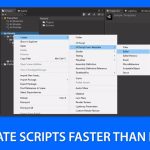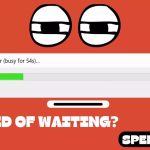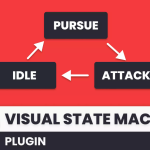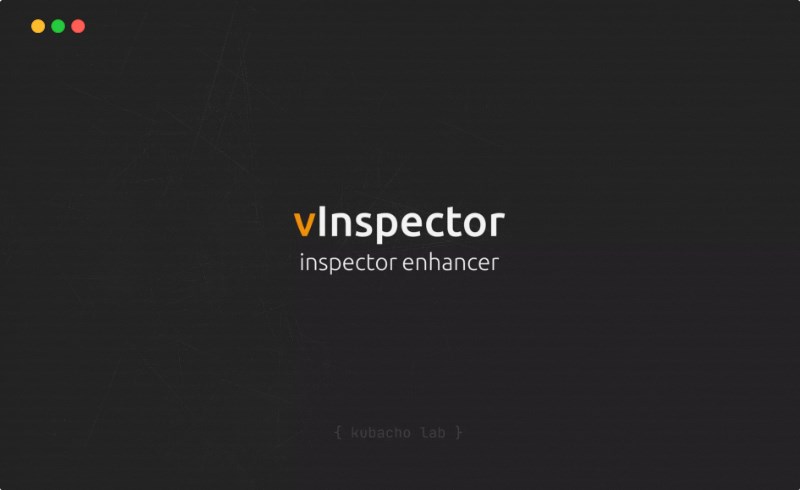
Content Catalog
Introduction to Unity Plugins: vInspector
Unity is a cornerstone in the game development industry, enabling developers to create engaging and immersive experiences. The vInspector plugin is designed to enhance script management by offering a range of tools for grouping variables, creating buttons, and more. This plugin provides a seamless way to view static variables, call static functions, and edit dictionaries within the Unity editor. In this guide, we will explore the features of vInspector, provide installation instructions, and discuss its creative potential.
Key Features of vInspector
The vInspector plugin offers a variety of features that make it essential for game developers:
Grouping Variables and Creating Buttons
Group variables and create buttons with minimal code, streamlining your script management process.
View and Call Static Variables/Functions
View static variables and call static functions directly from the editor, enhancing your workflow efficiency.
Support for Unity Properties
Supports all built-in Unity properties, ensuring comprehensive functionality.
Serialization and Editing of Dictionaries
Serialize and edit dictionaries within Unity, providing greater flexibility in managing data.
System Requirements and Compatibility
vInspector is compatible with Unity version 2020.3.0 or higher. With a file size of 798.4 KB, it is designed to be lightweight yet powerful. Ensure your development environment meets these requirements to take full advantage of the plugin’s capabilities.
Installation and Setup of vInspector
Step-by-Step Installation Guide
To get started with the vInspector plugin, follow these steps:
Step 1
Download the vInspector plugin file (798.4 KB, version 1.2.32).
Step 2
Import the vInspector plugin into your Unity project.
Step 3
Follow the configuration instructions provided to set up the plugin and optimize its performance.
Best Practices for Optimization
Ensure your hardware meets the recommended requirements and adjust settings to achieve the desired performance without compromising efficiency.
Using vInspector for Enhanced Script Management
Techniques for Effective Use
Here are some tips and techniques for getting the most out of vInspector:
Grouping Variables and Creating Buttons
Utilize the plugin to group variables and create buttons efficiently, reducing clutter in your scripts.
Viewing and Calling Static Variables/Functions
Experiment with viewing and calling static variables/functions directly from the editor to streamline your workflow.
Incorporating Enhanced Script Management into Your Projects
Integrate the vInspector into your projects to create a more efficient and organized development environment.
Creative Potential with vInspector
The vInspector plugin opens up endless creative possibilities. Here are some ways you can use these features:
Improving Script Organization
Utilize the plugin to improve the organization and management of your scripts.
Enhancing Workflow Efficiency
Leverage the plugin’s features to enhance your workflow efficiency and reduce development time.
Showcasing Your Work
Share examples of projects and scripts utilizing the vInspector to inspire other developers and showcase the plugin’s capabilities.
Conclusion Elevate Your Game Development with vInspector
In conclusion, the vInspector is an essential tool for any game developer using Unity. This plugin offers a range of features that enhance the efficiency and flexibility of your script management process, from grouping variables to viewing static variables/functions. Download vInspector today and start optimizing your game development with Unity Plugins.
FAQs
1. How to install vInspector on Unity?
Download the plugin file, import the plugin into your project, and follow the configuration instructions.
2. What are the system requirements for vInspector?
vInspector is compatible with Unity version 2020.3.0 or higher, with a file size of 798.4 KB.